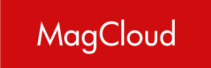Ordering & Checkout
11-16 of 16 answers
Not at this time. Digital versions are only available with single order shipments and cannot be sent to a group. This is a good idea though, and something we are looking at for the future.
There is no technical limit to the number of recipients you can add to an address group, however single transactions are limited to USD$10,000, and a transaction will be rejected if the order total exceeds this amount.
At the moment, you cannot upload a mailing list through the MagCloud website, but that is a feature we hope to offer in a future site update. In the meantime if you have a large mailing list and are getting close to order time, please send us a request from our Contact Us page and we'd be happy to assist you. Please be prepared to provide your list in a CSV (comma separated value) and plan ahead to give us 7 business days to handle the import before you need to place your order.
If you are ordering for a tax exempt institution, or have a valid reseller's certificate, you can apply to have US sales tax automatically omitted from future orders by following the steps below.
- • Please review this information carefully. Incomplete or incorrect submissions will be rejected.
- • Please submit your request and wait for approval BEFORE placing any orders you wish to be tax exempt. We are unable to refund tax on prior/existing orders.
1. Create a dedicated tax exempt MagCloud account
- • Create a MagCloud account (or use your existing MagCloud account) which will be exclusively for your business's or institution's qualifying tax exempt or resale purchases.
- • This account must not be used for personal purchases once we designate it as a tax exempt/reseller account.
2. Go to your account settings
- • Scroll down to Tax Info.
- • Click "Edit"
- • Fill out the form.
- • Check "I am exempt from paying taxes in the United States. (or VAT)".
3. Prepare your documents
Scan your valid state-issued tax exempt certificate or resale certificate and save as a PDF.
- • Save the PDF file with your user name, e.g. Username.pdf or bookmaker999.pdf.
- • Please be sure all information in your documentation is legible and complete any required fields, such as vendor name and signatures. MagCloud's address is 600 California Street, 11th Floor, San Francisco, CA 94108.
- • Note that a seller's permit is different from a resale certificate. A seller's permit alone will not suffice for this purpose and will be rejected.
- • Resale certificates are also known as nontaxable transaction certificates, sales tax exemption certificates, and sales and use tax resale certificates.
- • You are responsible for providing the correct and completed forms, understanding the regulations for your state, and understanding the implications of making tax-exempt purchases or purchases for resale. While we cannot assist you with completing or understanding such forms, below are a few resources you may find helpful. For additional resources we recommend a Google search for your particular state and or consulting a tax professional.
- • California resale certificate information.
- • California seller's permit vs resale certificate
- • Illinois Certificate of Resale
- • Illinois Nonprofits
- • Massachusetts sales and use tax guide
- • Massachusetts reseller (ST-4) and tax-exempt (ST-5) forms
- • Missouri Sales and Use Tax Exemptions and Exclusions From Tax
- • New Jersey Sales and Use Tax Forms
- • New York State sales tax exemption information
- • New York State purchases and sales by governmental entities
- • WA state reseller permit
- • WA state approved exemption certificates
- • WA state policy on nonprofit organizations
4. Submit your application
Follow these steps carefully. Incomplete or incorrect applications will be rejected.
Send an email to support@magcloud.com and include ALL THREE of the following:
- • Your valid and completed documentation.
- • The subject line of Tax exempt account request
- • The following message in its entirety, with your user name and account email address where specified:
- • I am requesting tax-exempt or reseller status for the MagCloud account of [USER NAME HERE], which is under the email address of [ACCOUNT EMAIL HERE]. I agree that once this account is set to tax-exempt or reseller status, it will only be used for qualifying tax-exempt or resale orders for the business or organization named in the documentation I have provided. I understand that personal purchases must not be made under the tax-exempt or reseller account and that any misuse may result in suspension of said account. I agree to provide updated documentation before my tax-exempt or reseller certificate/status expires, or if/when it expires or is revoked, or as requested by MagCloud.
By submitting your request, you agree, as above, that you will:
- • use the account in question only for qualifying purchases,
- • use a separate account for personal purchases,
- • provide updated documentation showing your continued tax-exempt or reseller status as needed, and
- • notify us of any changes to your tax-exempt or reseller status.
5. Wait for MagCloud to process your request
- • MagCloud will then process your request and keep your request and documentation on file.
- • Processing will take approximately 5 business days from the day we receive your properly-completed request and the required documentation.
- • Do not place your order before your application has been approved. We are unable to refund tax on orders already placed.
- • Incorrect or incomplete paperwork or requests will delay the process, so follow the steps above carefully.
- • Once your account has been designated as a tax exempt/reseller account, MagCloud will send you an email to confirm the change. You will then no longer see sales tax applied to orders under that account.
Please let us know if you have any questions regarding this process.
When you place your first order with us, we may contact your credit card's issuing bank to confirm that your credit card is a valid number, and has not been reported as lost or stolen. This is communicated via a $1.00 authorization. We do not actually proceed with this charge, it is simply one of the security measures we use to protect our customers.
Occasionally, a bank may hold this $1 authorization on a customer's card for up to 7-10 business days before it is removed. You will need to contact your bank if you wish to have this authorization removed before that timeframe.
You will need to create an account with MagCloud to cancel your order. You have three hours after placing your order to cancel.
- Sign up with MagCloud.com with the email address that you used during checkout (where the order confirmation email was sent). Click here to sign up.
- At the top of the screen you will see that your recent order is now associated with your account.
Added order ######## to your order history! - Click on your Order History Page
If it has been less than three hours since you placed your order, a cancel link will be visible next to the order number. Clicking this link will cancel the order.
Please note: Once an order has gone to the printer, or the PDF of a digital publication has been downloaded, the order will no longer be available to cancel.