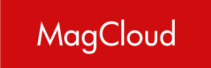Create a PDF
11-15 of 15 answers
Yes, the MagCloud web viewer, as well as any PDF reader that supports hyperlinking, will recognize hyperlinks in MagCloud digital versions. With hyperlinks, you can offer synergy between your MagCloud publication and your website or blog, and also offer your advertisers the ability to link directly to their website to help measure the effectiveness of their ads.
The MagCloud web viewer will add a blue underline to text links and a blue rectangle around image links, so we recommend using the Invisible Rectangle appearance when adding links to your publication so they won't be visible in the print version. For more information about adding hyperlinks to your publication, please see our Digital Design page.
You can include links to videos and other interactive elements that are located on your website or blog, but at this point, you cannot embed those elements within the publication itself.
Please review our terms and conditions, in particular section 11.1: Prohibited content.
Restricted content that meets these guidelines but is not appropriate for viewers under 18 years old will be flagged as such in our database. When users who are not logged in or who have chosen not to view Restricted content visit a Restricted publication's URL they will be met with a warning screen showing the cover and title of the publication, a brief warning message, and the option to continue or go back. Once the users opt to continue, they will be able to preview and purchase the publication as usual.
Prohibited content as outlined in these guidelines will be removed from public viewing and no one, including the publisher, will be able to order print copies off the MagCloud site.
Following the instructions in our Software-Specific Instruction Packages is the best way to ensure a smaller file size for your MagCloud PDF. Most publications on the site are less than 1MB per page. If your final PDF seems to be too large, the first thing to do is double-check that your PDF export settings match those in our instructions.
If you find that your PDF is still above our 300MB upload limit, and you have access to Adobe Acrobat Pro, you can use the PDF Optimizer to get some more insight into your file. The "Audit space usage..." button in the upper right corner will tell you what in your file is taking up so much space. You can also use the Image Settings to optimize your images with Bicubic Downsampling to 300 ppi for images above 300ppi using JPEG compression and High Quality. Make sure to uncheck the box at the bottom that reads "Optimize images only if there is a reduction in size."
Another option to reduce your file size is to reduce the resolution of your images, either through Acrobat's PDF Optimizer, or the PDF export settings in the software you used to create the PDF. While we recommend 300dpi images for the highest quality output, you can still get a good quality print with 250dpi images, and many images will print well down to as low as 200dpi. If you are reducing your image resolution by this much, it's a good idea to order a print copy before placing any larger orders to make sure the output of your images is to your liking.
The multi-page PDF you upload to the MagCloud site should not include spreads. One page in the PDF should be equivalent to one page in your publication.
For more information about creating your PDF, please see our PDF Design Resources page.